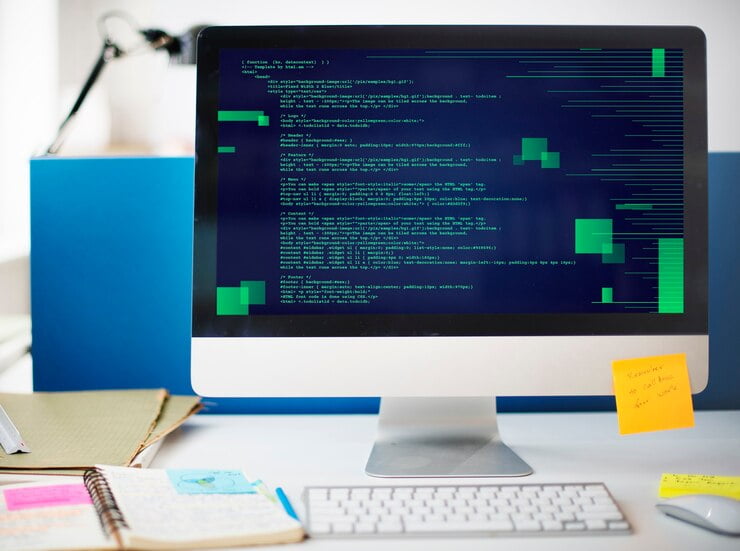
What is React-Scripts and How to Run Them with Examples?
What Is React-Scripts And How To Run Them With Examples?
“What is React-Scripts and How to Run Them with Examples?” is a question that resonates with many developers venturing into the realm of React application development. React-scripts, a vital component of the create-react-app starter kit, serve as a fundamental toolset for establishing and managing your React development environment. In this article, we will delve into the essence of React scripts, elucidate the methodology for executing React JS scripts, and explore their integration with npm (Node Package Manager). This comprehensive guide aims to demystify the concept of React-scripts and provide practical examples to facilitate a seamless initiation of your React projects, thereby simplifying the otherwise intricate process of manual configuration.
What is React-scripts?
React-scripts play a pivotal role within the create-react-app starter pack. If you’ve ever pondered, “What precisely are React-scripts?” – they are a meticulously crafted set of scripts designed to streamline the process of setting up your development environment and initializing a server with hot module reloading.
In essence, they eliminate the need for intricate configurations, making the launch of your React project an effortless endeavor.
Running a React JS Script
With the mystery of “What is React-scripts?” unveiled, let’s explore the simplicity of running a React JS script. The process is straightforward – all you need is the ‘react-scripts’ package.
By executing ‘react-scripts start,’ you effortlessly initiate your development environment. This command not only configures your environment but also launches a server, ensuring a smooth and efficient development experience.
Check this guide to learn more
Leveraging npm for React
In the realm of React development, npm (Node Package Manager) holds substantial power. But how does it integrate with React-scripts? To maximize the effectiveness of React-scripts, the first step is to install the required packages via npm.
This process empowers you to efficiently manage dependencies, scripts, and various project-related tasks.
Empowering Your Development with npm Scripts
To deepen our understanding of React-scripts, it’s crucial to grasp how to effectively employ scripts in npm. By defining scripts in your project’s ‘package.json’ file, you can automate a variety of tasks, ultimately enhancing your development workflow. This practice aligns seamlessly with the ‘zero-configuration’ philosophy embraced by React-scripts.
Unlock TypeScript’s key to mastering object key types
TypeScript keyof Operator: Mastering Object Key Types
Practical Applications of React-Scripts
Now, let’s delve into practical scenarios that exemplify the real-world utility and versatility of React-scripts:
Example 1: Creating a React App
Imagine starting a new React project without the complexities of configuring build tools and development settings. React-scripts come to your rescue. With a simple command like the following:
npx create-react-app my-new-appThis command not only sets up a complete React development environment, including Babel, Webpack, and a development server but also exemplifies the “zero-configuration” ethos that React-scripts embody.
Example 2: Starting the Development Server
To initiate the development server for your React application, you can utilize the ‘start’ script provided by React-scripts.
Navigate to your project’s directory and run:
npm startThis command not only launches the server but also provides hot module reloading, allowing you to instantly see the effects of your code changes without the need for manual page refreshing.
Example 3: Building for Production
When your project is ready for deployment, React-scripts empowers you to create a production-ready build with the following command:
npm run buildReact-scripts optimizes your application for production, generating optimized and minimized files, ready to be served to your end-users, ensuring optimal performance in a production environment.
Example 4: Customizing Configuration
While React-scripts are designed to minimize the need for configuration, there may be instances where customizing the build process is necessary. React-scripts allows for an “ejection” from the default configuration, granting access to all the underlying build tools. To initiate ejection, run:
npm run ejectEjecting provides full control over the Webpack configuration, Babel settings, and other build tools. However, it’s important to note that ejection is a one-way operation, requiring careful consideration.
Example 5: Adding Custom Scripts
React-scripts simplifies the process of defining custom scripts in your project’s ‘package.json’ file, enabling automation of various project-related tasks, such as generating documentation, running tests, or deploying your application.
Here’s an example of defining a custom script in ‘package.json’:
"scripts": {
"my-custom-script": "node my-script.js"
}You can then execute your custom script using:
npm run my-custom-scriptConclusion
In these practical examples, we have demonstrated how React-scripts streamline the development process for React applications. They provide a seamless experience, allowing you to create, run, and build React projects efficiently while minimizing the need for manual configuration.
Whether you’re starting a new project, optimizing for production, or adding custom scripts, React-scripts serve as your trusted companion in the realm of React development. By harnessing their power, you can streamline your workflow and focus on crafting exceptional React applications.