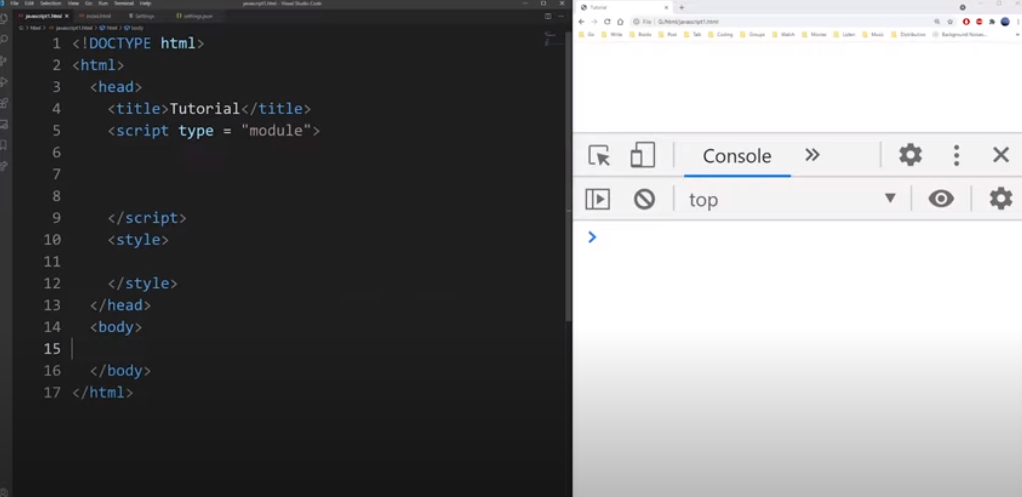
How To Disable A Button In JavaScript?
JavaScript is a versatile tool web developers utilize to manage various user interactions on web pages. A common scenario involves disabling a button, preventing users from clicking on it under certain circumstances.
So how to disable a button in JavaScript? In this article, we’re going to unpack the process of using JavaScript to deactivate a button and provide you with valuable knowledge to optimize your web-based applications.
Methods for Button Deactivation
Disabling an element in JavaScript typically involves utilizing the “disabled” attribute. In this discussion, we will explore a couple of primary strategies for achieving this.
Firstly, in HTML, the addition of the “disabled” attribute to a button is a common practice to temporarily deactivate it. For instance, imagine a form on a website where you wish to prevent users from hastily clicking the submit button, perhaps due to ongoing JavaScript operations or data validation. In such scenarios, adding the “disabled” attribute acts as a metaphorical ‘Do Not Disturb’ sign for your code:
<button disabled>Click Me, I Dare You</button>This effectively places the button in a state of timeout, where users can observe but cannot interact with it. It is analogous to instructing someone not to touch your belongings.
For more sophisticated scenarios where you intend to re-enable the button later using JavaScript, dynamic toggling of the “disabled” attribute is achievable. Utilizing JavaScript, you can target the button by its ID and remove the “disabled” attribute:
<button id="myButton">Click Me, I Double Dare You</button>
<script>
const myButton = document.getElementById('myButton');
// After some JavaScript operations
myButton.removeAttribute('disabled');
</script>Additionally, there are alternative methods to apply the “disabled” attribute. Using JavaScript, you can either set the “disabled” property to true:
var chosenButton = document.getElementById('myButton');
chosenButton.disabled = true;Or leverage the setAttribute technique:
chosenButton.setAttribute('disabled', true);The latter method is particularly flexible for dynamically switching the disabled state of a button.
It involves ensuring user compliance with specified conditions, akin to a bouncer at a club entrance. For instance, you may require users to fill in certain fields before enabling the button. The “disabled” attribute serves as the superhero cape for your button, making it unclickable:
<button id="myButton" disabled>Click Me, If You Can</button>To introduce user input magic, consider a scenario where the button should only be enabled when users type something in an input field. JavaScript is employed to orchestrate this interaction:
<input type="text" id="userInput" oninput="checkInput()">
<button id="myButton" disabled>Click Me, If You Dare</button>
<script>
function checkInput() {
const userInput = document.getElementById('userInput').value;
const myButton = document.getElementById('myButton');
if (userInput.trim() !== '') {
myButton.removeAttribute('disabled');
} else {
myButton.setAttribute('disabled', true);
}
}
</script>This functionality creates a dynamic relationship between the input field and the button, allowing the button to be enabled only when the user provides input.
Example
Imagine a situation where you want to stop several form submissions until the ongoing one is completed. This goal is attainable by turning off the submit button using an event listener:
var designatedForm = document.getElementById('myForm');
var designatedButton = document.getElementById('myButton');
designatedForm.addEventListener('submit', function(event) {
designatedButton.disabled = true;
// Proceed with form tasks...
});In the above code, the moment the form gets submitted, the event listener renders the button identified by “myButton” non-functional. This step minimizes the chance of sending the form multiple times and guarantees a more streamlined experience for users.
Final Thoughts
If your aim is to prevent excessive form submissions or put user activities on hold momentarily, both the “disabled” attribute and event listeners are powerful and quick tools for controlling actions. Adopting these methods positions you to upgrade both the performance and ease of use of your digital applications.